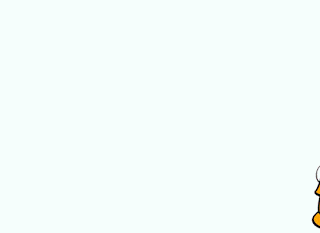 As part of one of my tasks for my assignment i had to create an animated GIF with a vector image that I had chosen off the internet in the software programme Flash. This is my animated GIF. Below is the steps of how I made it.
As part of one of my tasks for my assignment i had to create an animated GIF with a vector image that I had chosen off the internet in the software programme Flash. This is my animated GIF. Below is the steps of how I made it.Screenshots:
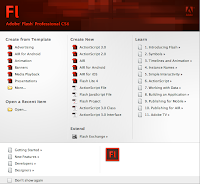 Firstly I opened up Flash, and created a new 'ActionScript 3.0' document. This then opened up a blank document.
Firstly I opened up Flash, and created a new 'ActionScript 3.0' document. This then opened up a blank document.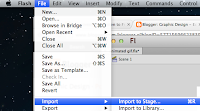 I then clicked onto 'File' which is located on the tool bar at the top of the screen, then i scrolled down to 'Import> Import to Stage'
I then clicked onto 'File' which is located on the tool bar at the top of the screen, then i scrolled down to 'Import> Import to Stage'The image that I selected then appeared in the center bit of the screen which is called the Stage, this is where all the action stays and shows.
This is the keyframe this is where all the movement of the image is recorded, I set the keyframe up for 100 frames.
I then went back into the toolbar at the top of the screen and went into 'Insert>Timeline>Keyframe' this then set up the keyframe so that it could record movements.
This is the keyframe after I set it up as a keyframe, as you can see it shows me where my beginning and ending frames are.
I then went back into the toolbar and selected 'Insert>Motion Tween'. This is so that i am able to move the image about the screen with it noting down the movements so that i can play it back as a animated gif.
I then started moving my picture off the screen at the right hand side then slowly moving across the stage to the left hand side; as shown below:
This is where my image was before I started to move the image.
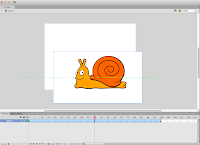 This is where my image was on the stage mid way through motion tweening it.
This is where my image was on the stage mid way through motion tweening it.This is where I finished moving my images across the stage.
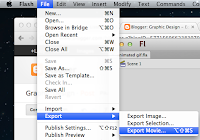
After i had made all the movements that I wanted to make and was happy with it i then could export the image by going on 'File>Export>Export Movie'.






No comments:
Post a Comment